Configuring a MIDI Track: Drum Sample
Loading the Device
Drag and drop Flow from your Ableton Live User Library onto a new MIDI track. As usual, you will see a loading screen followed by the main device interface.
- Loading screen
- Rack view
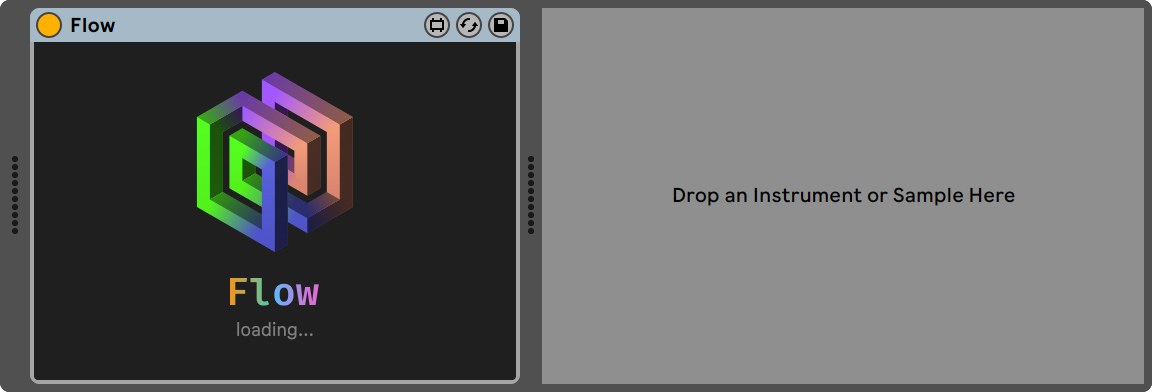
Loading screen
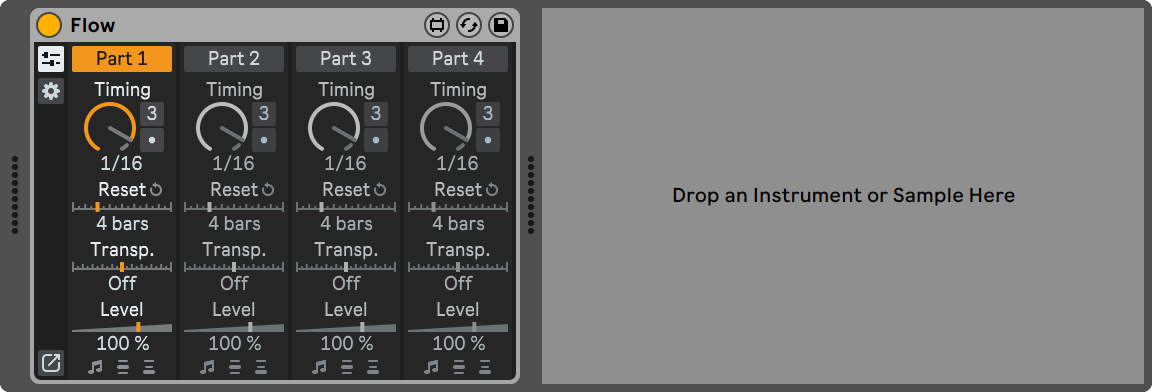
Rack view
Choosing a Drum Loop Sample
Next, load a drum loop sample onto the same MIDI track, right after the Flow device. You can use any sample that you like. For this tutorial, we will use the Break Scatty 174 bpm sample from Ableton Live's Core Library. To find it, simply type its name in the Ableton Live's Browser search bar.
Ableton Live will load the sample into a Simpler plugin. Configure the plugin as follows:
- Playback Mode: Slicing;
- Slice By: Beat;
- Division: 1/16.
Also, set the Ableton Live's Tempo to 174 BPM to match the BPM of the drum loop.

MIDI track with Flow and a sliced drum loop
Let's see what we can do with this setup!