Part 2: Pitch Bend
In this section, you will use the second sequencer part, P2, to generate a pitch bend variations that will affect the sounds generated by P1.
Part Overview
For the P2 sequencer part, we are going to configure a state machine according to the following diagram:
- Diagram
- Matrix
| PB1 | PB2 | PB3 | PB4 | |
|---|---|---|---|---|
| PB1 | 50% | 50% | ||
| PB2 | 50% | 50% | ||
| PB3 | 50% | 50% | ||
| PB4 | 50% | 50% |
This state machine will generate various pitch bend variations every whole note.
Mixer
Configure P2 mixer like following:
- Part Activator: On;
- Timing: 1 — this will make the state machine transition on every whole note;
- Reset: Off.
Your P2 mixer section should look like this:
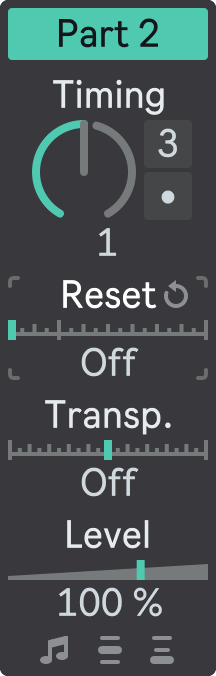
Sequencer
Next, open the floating plug-in window and select P2 in the Part Selector.
Configure P2 state machine as follows:
- States Number: 4, one for each pitch bend value;
- State 1: empty, meaning that no pitch bend changes will be applied;
- State 2: slightly negative pitch bend range;
- State 3: slightly positive pitch bend range;
- State 4: negative pitch bend range.
Configure the State Transition Matrix in a way that each state can be followed either by the next state, or by the previous state.
Your P2 state machine configuration should look like this:
- State 1
- State 2
- State 3
- State 4
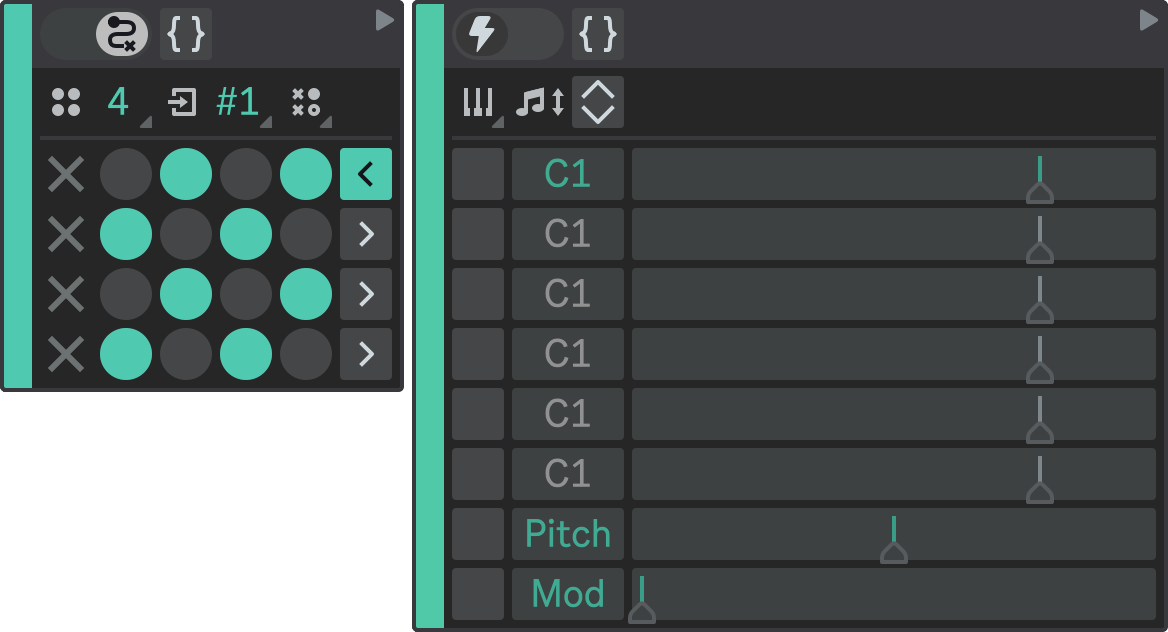
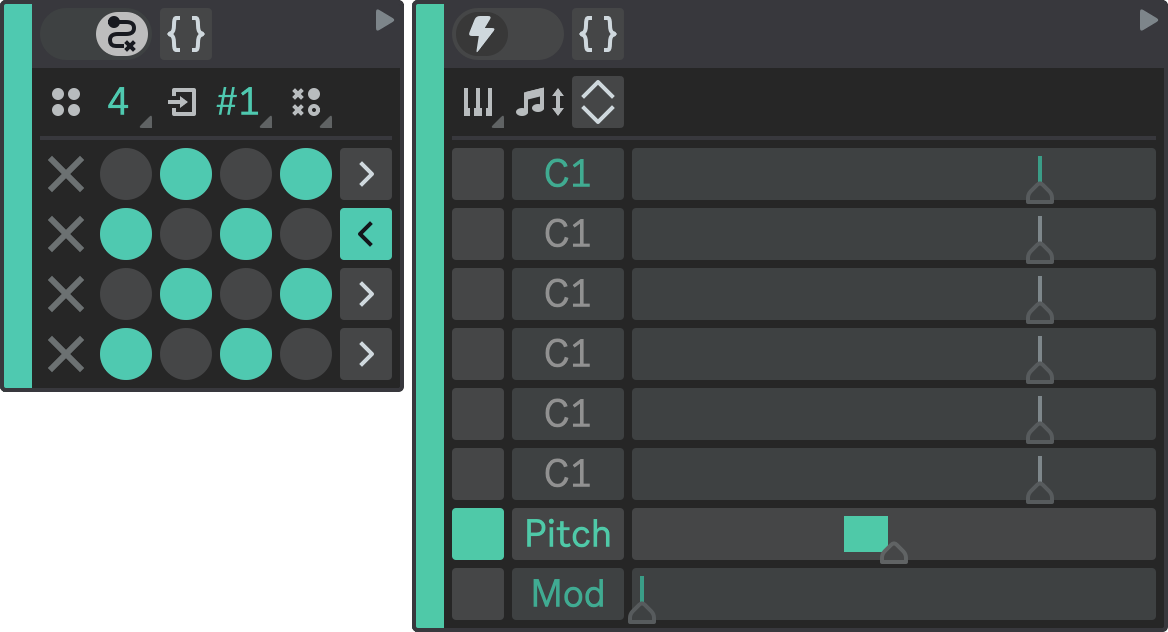
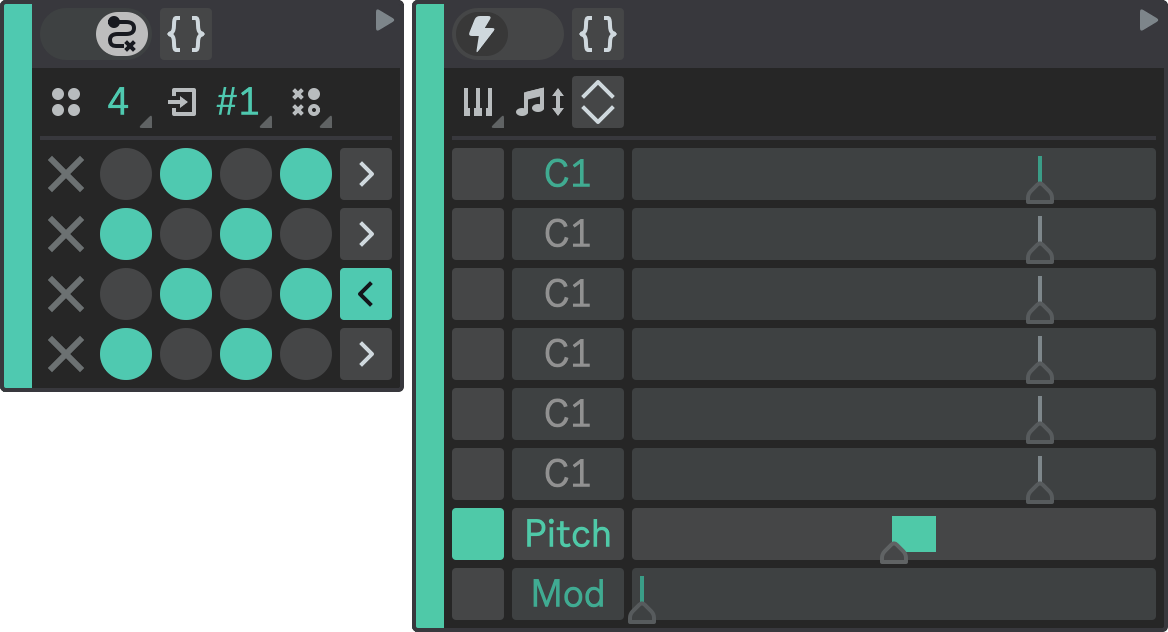
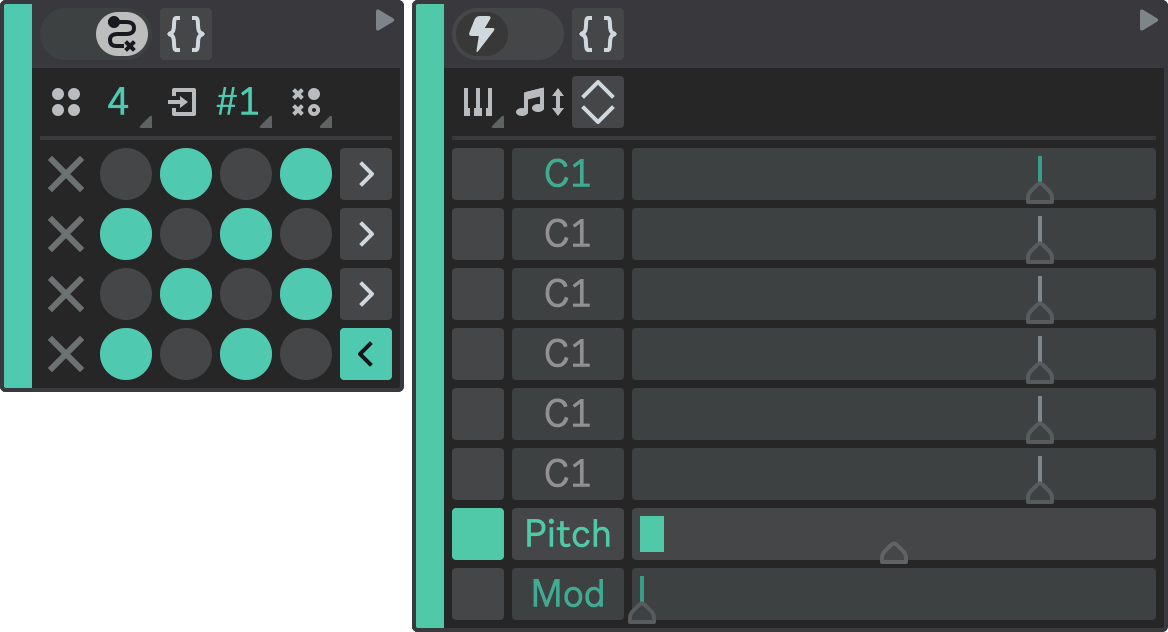
Result
Press Play in Ableton Live to hear both sequencer parts playing together.
Flow will transition between P2 states in a non-linear and probabilistic way, creating constantly varying pitch bend variations.