Part 4: Modulations
Finally, you will use the fourth sequencer part, P4, to generate some additional modulation values that will affect the sound.
Part Overview
For the P4 sequencer part, we are going to configure a state machine according to the following diagram:
- Diagram
- Matrix
| MOD1 | MOD2 | |
|---|---|---|
| MOD1 | 25% | 75% |
| MOD2 | 75% | 25% |
This state machine will generate modulation wheel events every four whole notes, and will alternate between states with higher probability, or repeat them with lower probability.
Configuring Modulations
Before we set up the P4 mixer and state machine, we need to configure Analog synth to respond to the modulation changes from Flow. This synth has a vibrato feature that can vary the pitch of the sound slightly. The intensity of the vibrato depends on the modulation wheel value.
Open the fourth synth responsible for the melody part and change the following parameters:
- Vibrato: On;
- Amt < MW: 75% — this parameter determines how much the modulation wheel will affect the vibrato intensity.
- Vibrato off
- Vibrato on


Now, when this synth receives a note and a modulation value from Flow, it will produce a sound with a vibrato effect. The effect will be stronger or weaker depending on the modulation wheel value.
Mixer
Configure P4 mixer like following:
- Part Activator: On;
- Timing: 4 — this will make the state machine transition on every four whole notes.
Your P4 mixer section should look like this:

Sequencer
Next, open the floating plug-in window and select P4 in the Part Selector.
For this sequencer part, we want two different states, one for each modulation trigger. Configure P4 state machine as follows:
- States Number: 2;
- Initial State: Random State;
- State 1: high modulation wheel range;
- State 2: medium modulation wheel range.
Configure the State Transition Matrix to alternate between states with higher probability, or repeat them with lower probability.
Your P4 state machine configuration should look like this:
- State 1
- State 2
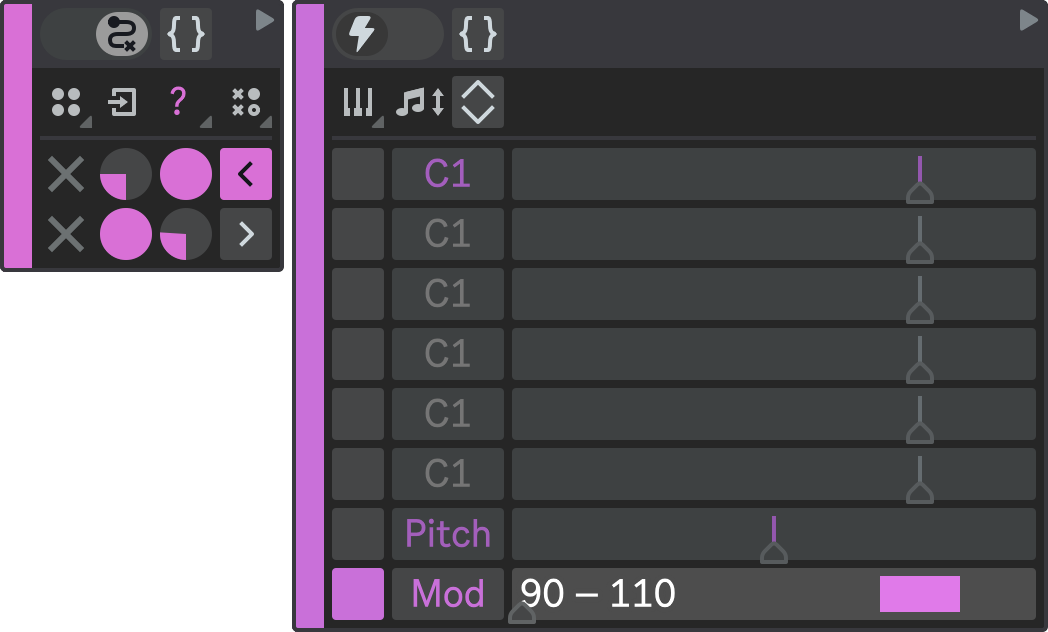
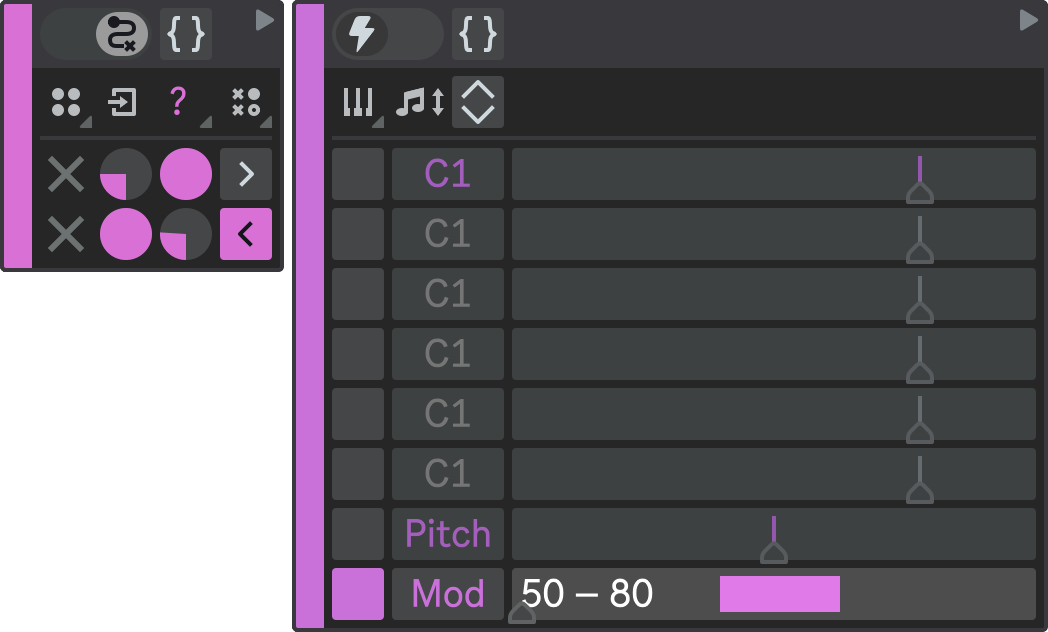
Result
Hit Play in Ableton Live to hear all four sequencer parts playing together.
Notice how the melodic part now has a slight vibrato.
Sound Design and Live Performance
Once you have finished composing your generative pattern, you can switch to other aspects of your music production, such as:
-
Sound design: use different instruments, effects, and parameters to customize your sound and create unique musical expressions.
-
Live performance: you can perform live with Flow, change the parameters on the fly, enable and disable various parts of the sequencer to create tension and release, adjust levels, change timings, and modify state transition rules.
-
Recording and arranging: you can record and arrange the output that Flow produces, and use it as a source of inspiration or a starting point for your musical projects.
The following track illustrates how the generative pattern we created can sound and develop over time: