UI Overview
Before we begin programming our generative patterns, let's briefly review the device UI.
Flow has a flexible and intuitive interface that lets you control various aspects of the generative music process. You can access the device interface in two ways: through the rack view or the floating plug-in window.
The rack view is useful for quickly adjusting the levels and other parameters of each sequencer part, while the plug-in window is useful for editing the sequencer configurations and creating musical patterns.
Rack View
The rack view is the default view that you see when you load Flow onto a MIDI track. It shows you the basic features of the device, such as:
- The Mixer section that lets you control parameters of each of the four sequencer parts;
- The System section that lets you adjust some settings for Flow and shows you information about your software versions and update status.
- Mixer section
- System section
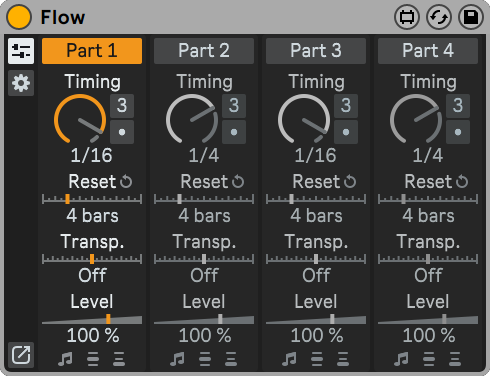
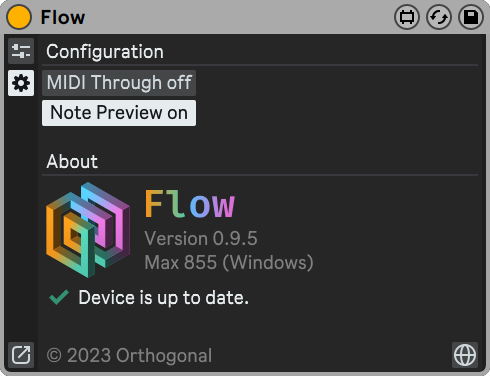
It also has a Plug-In Window button (  ) at the bottom left corner that opens a floating plug-in window.
) at the bottom left corner that opens a floating plug-in window.
Plug-In Window
This is a separate window that you can open by clicking the Plug-In Window button (  ).
).
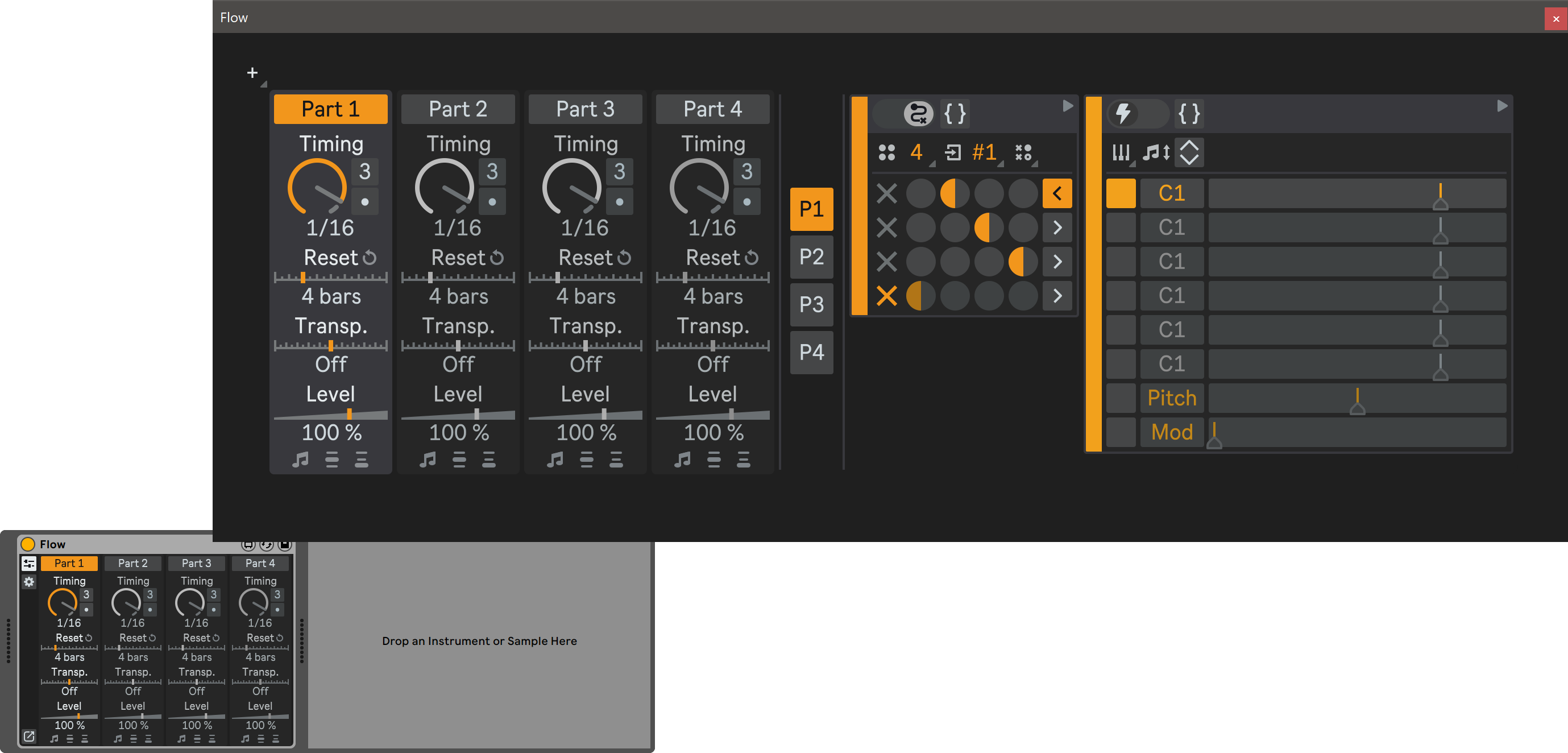
It shows you the same Mixer section as the rack view, plus:
- The Sequencer section that allows you to configure the parameters of each parallel sequencer part;
- The UI scaling dropdown that allows you to zoom in or out of the user interface up to 400%, adjusting it to your preference and screen size.