Flip / Turn
Flip and Turn are two handy devices that make your Ableton Live performances more seamless when you use sequencers like Flow (or any other ones) in your live sets.
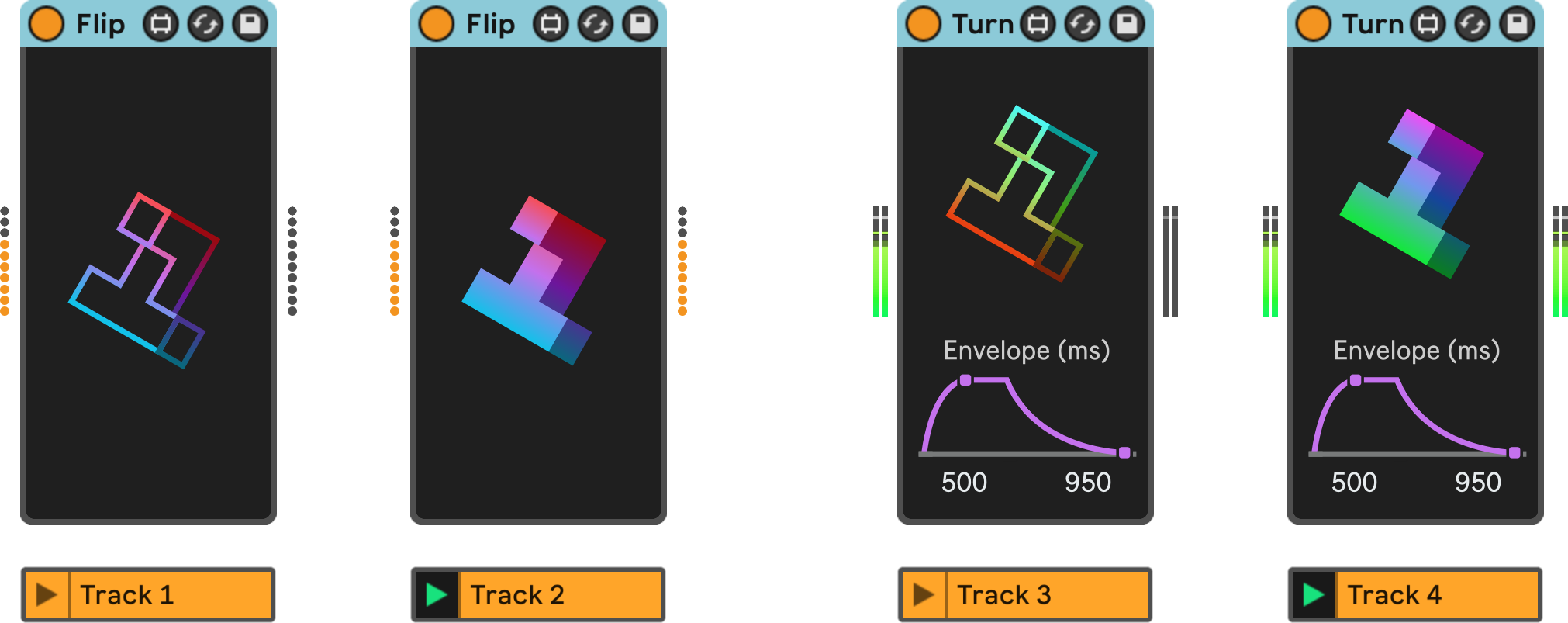
These devices automatically mute any MIDI or audio input when no clips are playing in Session View on their respective tracks. This gives you more flexibility and precision, and lets you integrate your sequencer patterns with the rest of your live set — without any unwanted sounds or timing issues.
Motivation
Sequencers are instruments that generate MIDI notes or audio signals based on predefined patterns or algorithms. You can use sequencers to create rhythms, tunes, harmonies, or any other musical elements. Ableton Live has some built-in sequencers, and there are also some third-party ones. And of course, there is Flow, our amazing generative MIDI sequencer.
The only problem with sequencers is that they always start playing as soon as you trigger the Play button — regardless of whether there are any clips playing on their respective tracks. They just keep going until you stop the global playback.
While this behavior is suitable for most scenarios, it poses a challenge during live performances in Session View. In a live setting, you might prefer your sequencer patterns to start and stop in sync with the Session View clips on their corresponding tracks.
You could try to mute the MIDI or audio output of the tracks with your sequencers manually, but that's not a good idea. Why? Because:
- It's a hassle. You have to press the Mute button on and off all the time.
- It's not accurate. The mute action is not in sync with the tempo or grid, which can mess up your timing or cause unwanted sounds.
So, you need a better way to make your sequencers work in Session View mode. And that's where Flip and Turn come in.
Installation
To get started with Flip / Turn, please refer to the installation guide for the steps to set them up on your device.
Flip
Flip is a MIDI effect that you can use with MIDI sequencers like Flow. It checks the state of the Session View clips on its track, and mutes the input MIDI signal accordingly. Just put it right after your sequencer on the MIDI rack, and it will handle the rest.
- Clip is stopped
- Clip is launched
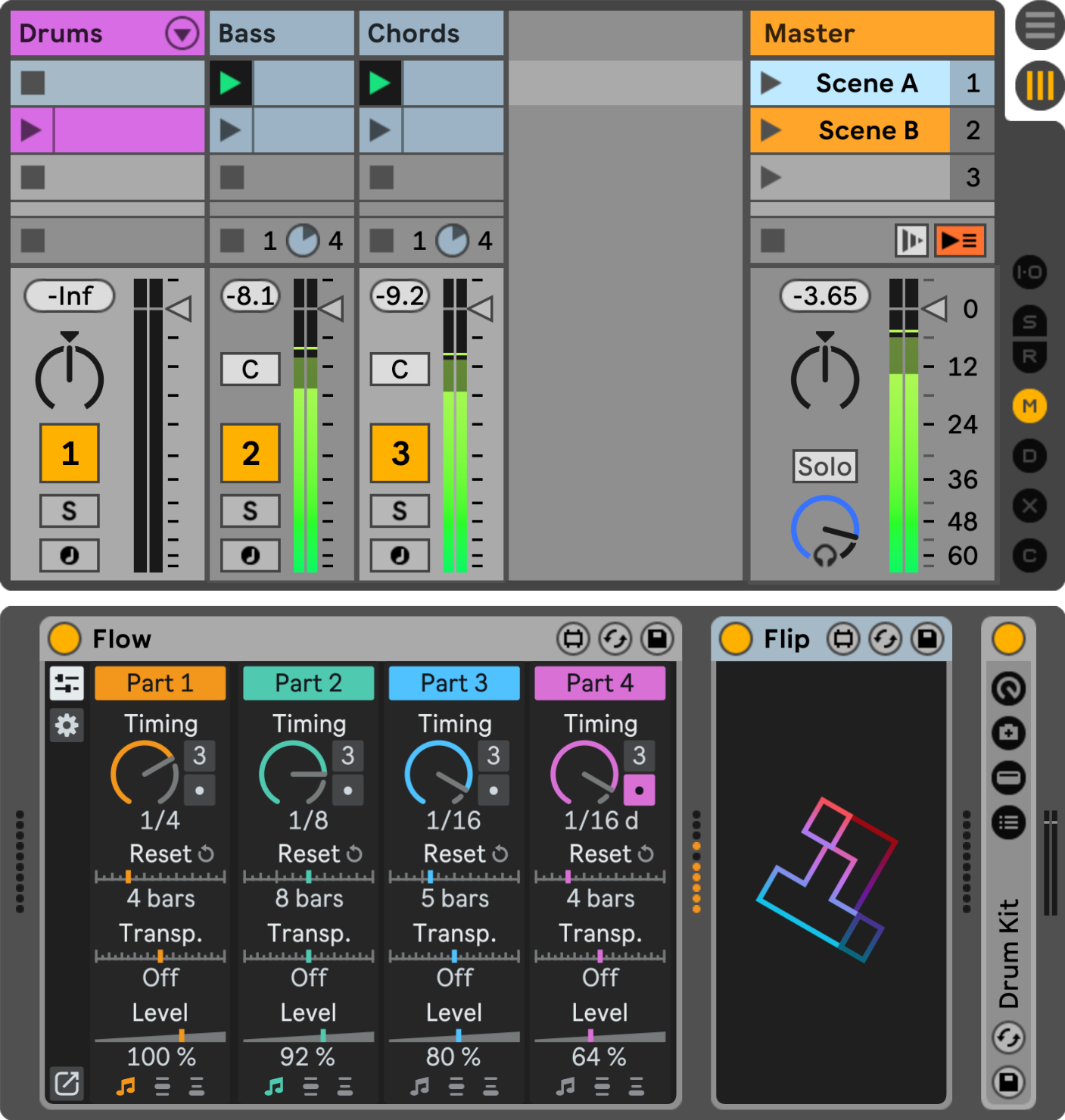
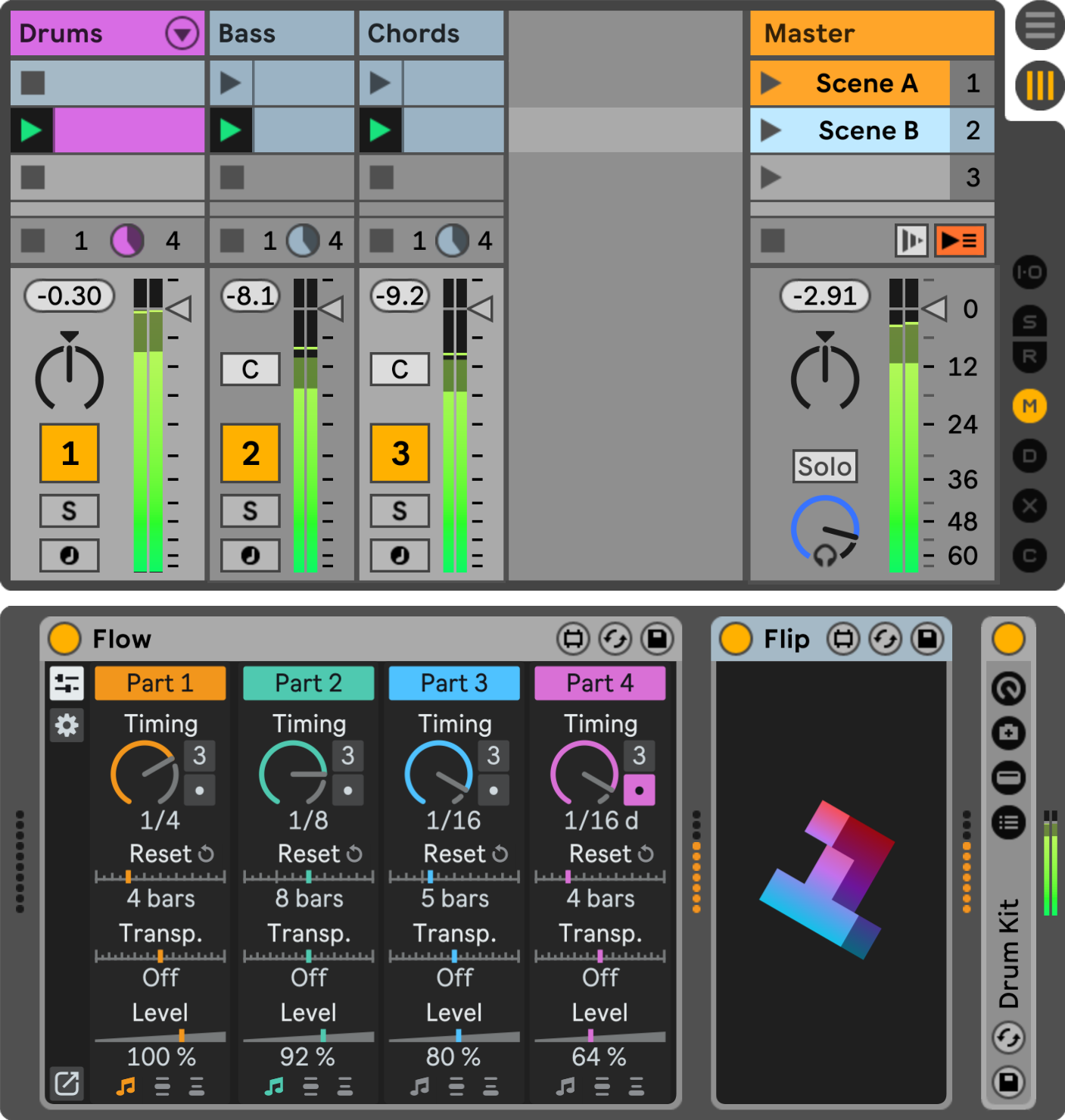
If you have no launched clips on its track, Flip will mute all the MIDI input from the sequencer. When you launch a clip on its track, Flip will unmute all the MIDI notes. This way, you can sync your sequencer patterns with your clips, which is great for live performance.
Turn
Turn is an audio effect that you can use with sequencers that produce audio signals directly. It works the same way: just put it right after your sequencer on the audio rack, and it will do the magic.
- Clip is stopped
- Clip is launched
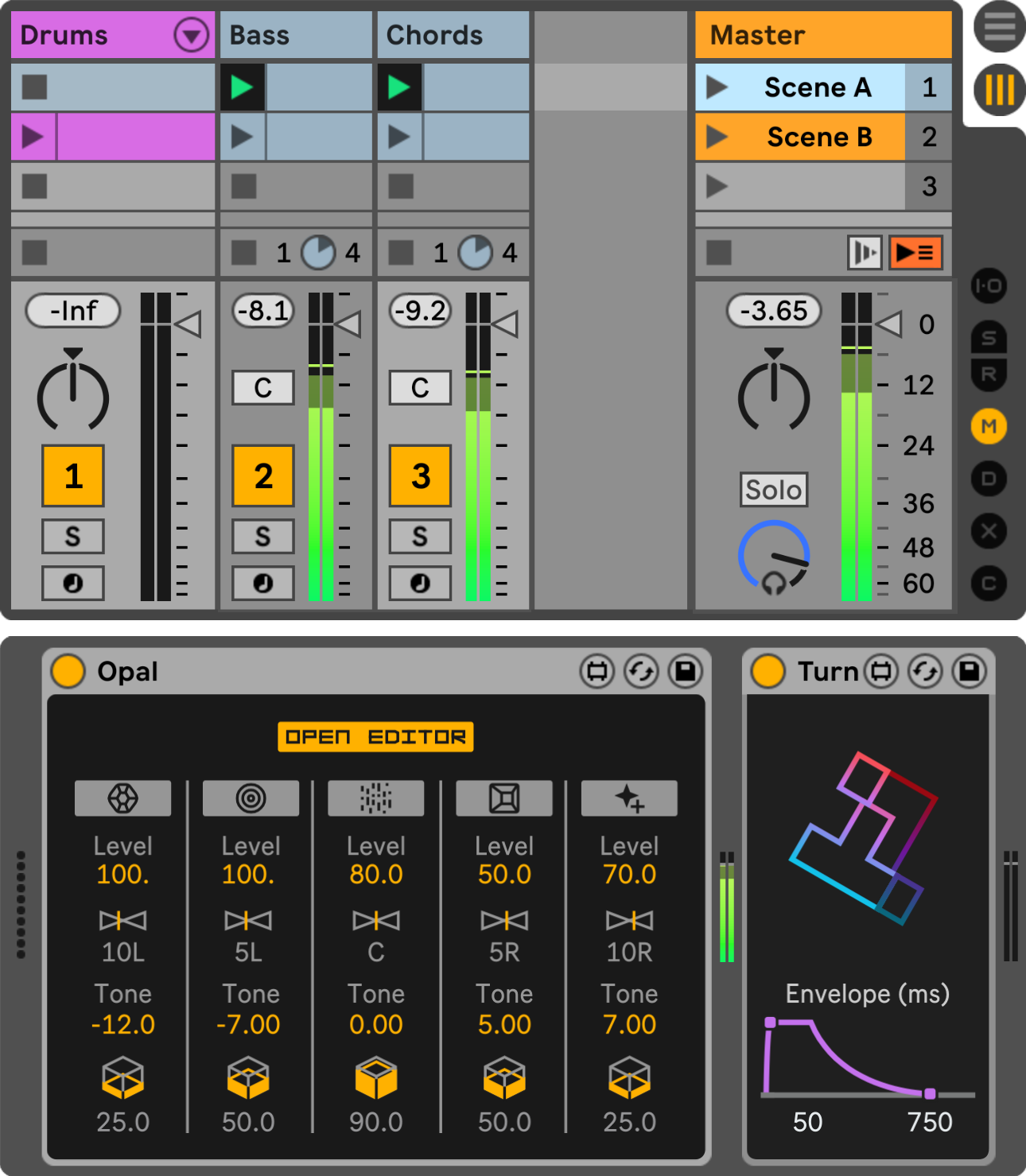
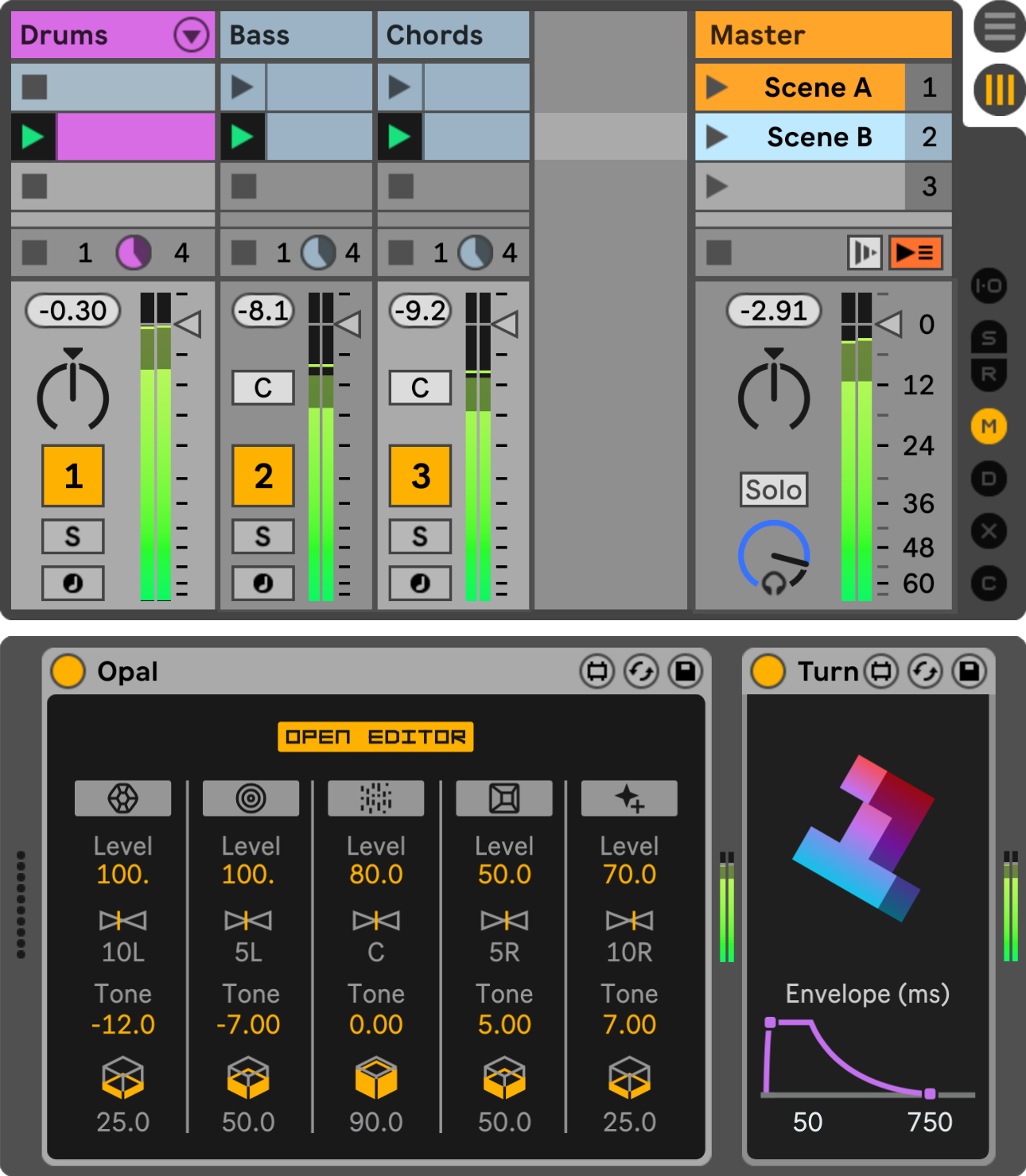
If you have no launched clips on its track, Turn will mute all the audio input from the sequencer. When you launch a clip on its track, Turn will unmute all the audio.
Turn has two additional settings that you can adjust: Attack and Release. They determine how fast it will open or close the gate for the audio signal. You can use them to make smooth transitions and prevent clicks.